When you create your first virtual office on Gather, you’ll start with one of our templated floor plans. These are designed to replicate a real-world office and help your team naturally connect in scheduled and spontaneous ways throughout the work day.
This guide will explain the floor plans of Gather's office templates and offer inspiration for how to customize the space.
Gather Virtual Office Templates
When creating your first virtual office on Gather, we recommend starting with one of our remote office templates.

These templates allow you to quickly get started with optimal office layouts, while still allowing you to customize the space to show off YOUR specific team brand and culture.
To help you visualize how to use your virtual HQ, here are a few of our most popular office templates and ideas for how you can use each area of the space.

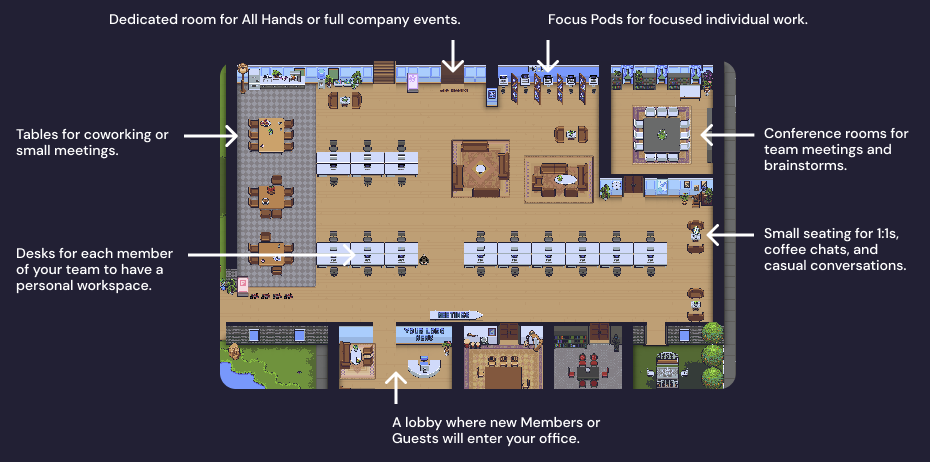
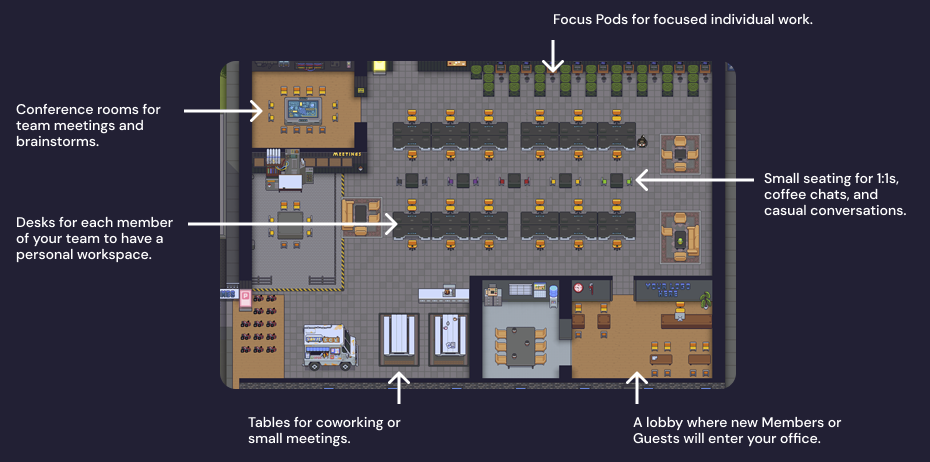
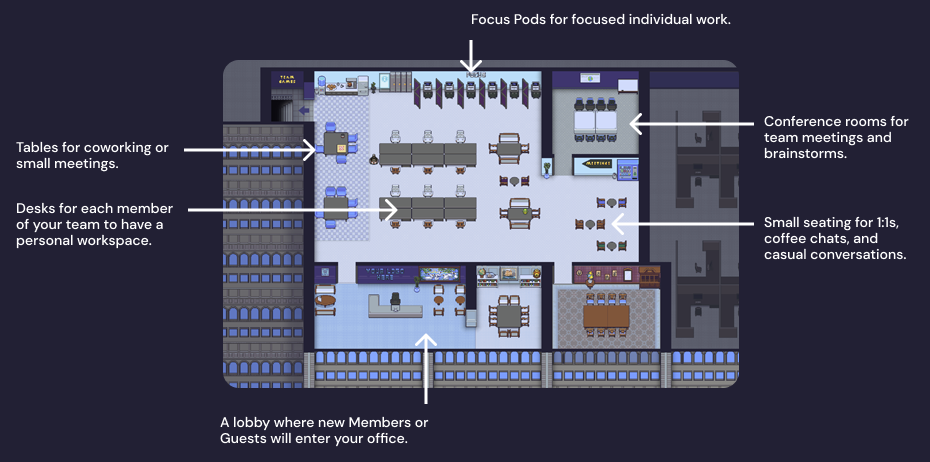
Each office template includes:
- Desks for each member of your team
- Desk pods so members of each specific team can sit together
- 1:1 meeting areas
- Small group meeting areas
- Large group meeting areas
- Formal and informal meeting areas
- Hallways where you can naturally bump into each other
Desks and desk pods
Desks give each member of your team their own dedicated workspace within the office. We recommend having one desk per person on your team working in Gather. Read this guide to learn how to claim and customize desks.
Each desk pod gives the members of individual teams a place to sit together. This makes it easy to see when the people you collaborate with most are online and can help visualize the company org chart by seeing who’s on the Engineering team or who’s available from Customer Support.
Meeting Areas
Each template comes with a variety of private meeting areas that can accommodate conversations of all sizes.
- Small seating areas with two seats that are perfect for manager 1:1s, skip-level conversations, or coffee chats.
- Meeting rooms are great for department meetings, standups, and brainstorms
- Large meeting areas can hold all-company meetings, virtual retreats, or full-team social events
Gather templates come in different sizes and styles, but they’re all designed to help your team naturally bump into each other throughout the day and see the activity happening in your office. This helps create those magic moments of impromptu conversations.
Personalizing Your Office
Help your team feel connected to the virtual office by designing it to reflect your company culture and mission. The following ideas are a great starting point to help you make your space your own and become a place where everyone contributes to a work culture they love.
Add your company logo to the lobby
At the front of your office, you’ll see a sign that says “Your logo here.” Press X to interact with this object and upload your own logo file.
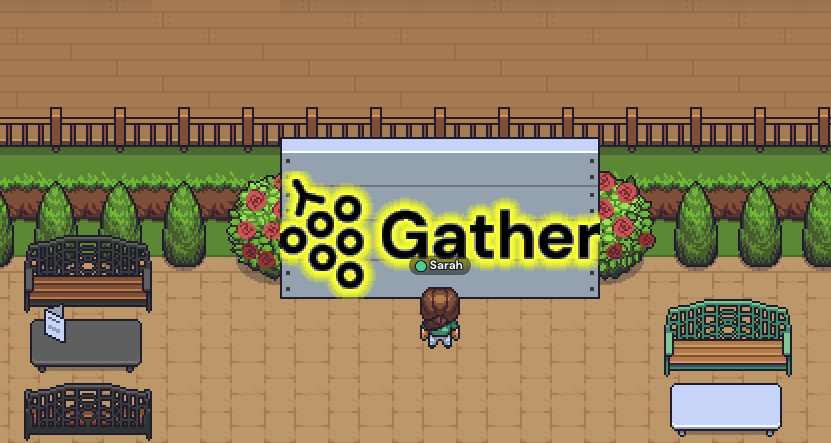
We’ll automatically resize your file to fit this space. If you need to change it, press X again and re-upload an image. Read the full guide about uploading custom logos here.
Add company values throughout your space
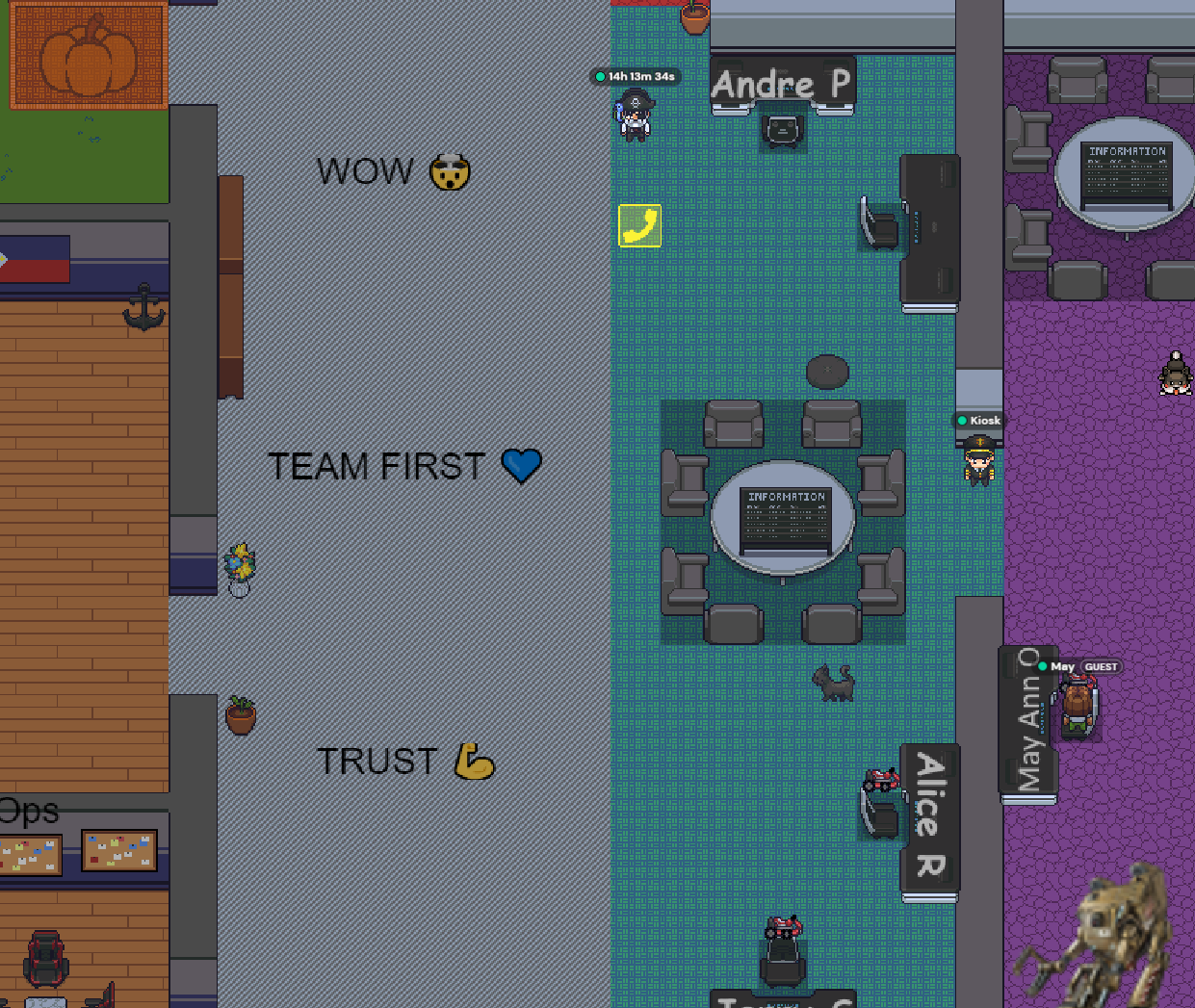
Here’s an example of the RITE office. They’ve added their values in the main hallway of their space, so their team regularly walks past them. The visual repetition is a great way to reinforce the culture you’re all building together.
To do this, you can use the Text Tool in the Mapmaker to place text labels.
Create a photo wall
Personalize your office with important company moments, like pictures of your founders from the early days, in-person retreats, or feedback screenshots from customers.
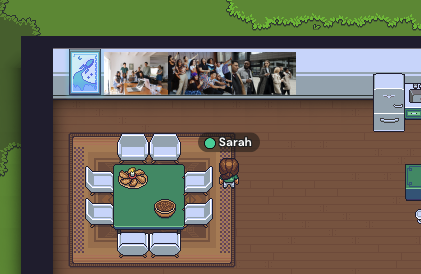
To do this, open the Build Tool and upload a new object. Just like the logo, you can upload a file and then place it in the space like any other object.
Important note: Once you’ve uploaded a file, you can’t resize it in Gather, so you’ll need to do that before uploading. Learn more about uploading custom objects here.
Add company goals / OKRs throughout the office
This can help remind and motivate the team of the big things you’re working toward right now as a company.
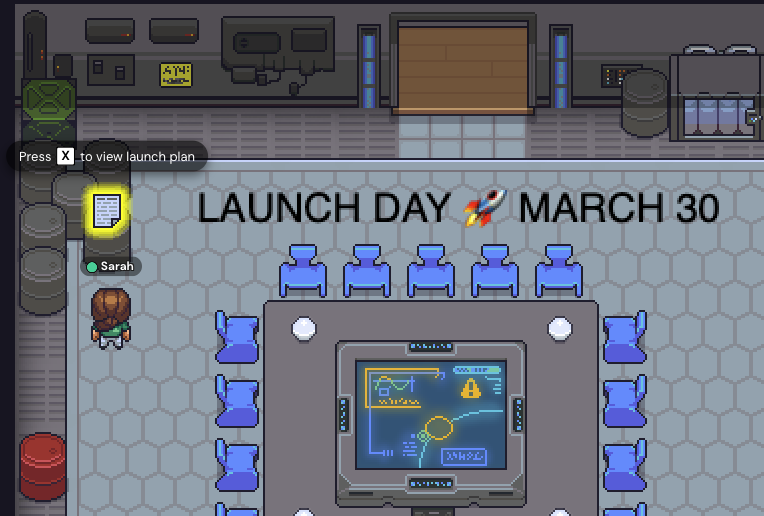
To do this, you can use the text tool to place words throughout the office. To take it one step further, you can embed a URL into an object that links out to the project brief, OKR kickoff presentation, or a dashboard where you’re tracking progress on the goal.
Not only will this remind everyone of the goal you’re striving to accomplish right now, but linking out to important documents can increase access to important information – reducing questions and increasing everyone’s ability to make decisions aligned to the goal.
To embed a URL in an object, open the Build Tool and select an object. Use the Gear icon in the top right to add interactions, such as embedding a website. Enter the URL and use the Advanced options to adjust the prompt if needed.
Use your company brand guidelines as inspiration
Many teams like to coordinate the color of their virtual furniture so the office feels on brand. When you select an object in the Build Tool, you’ll see a small color picker in the top right if options are available.
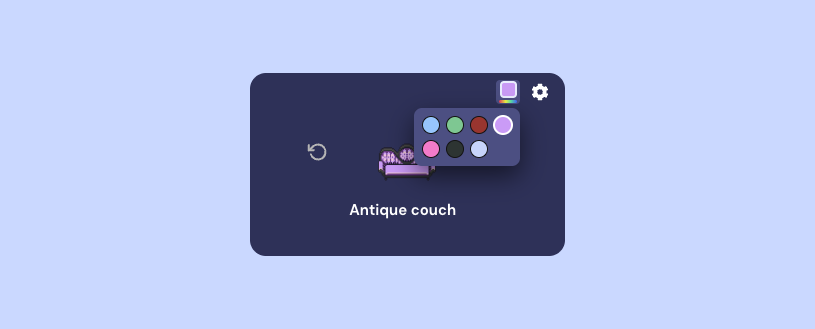
Inspiration for custom floor plans
Want a virtual office that feels more uniquely like your team? You can go beyond the templates and fully customize your space, including the style, floor plan, and objects. Check out these customer offices for inspiration.
Kambr
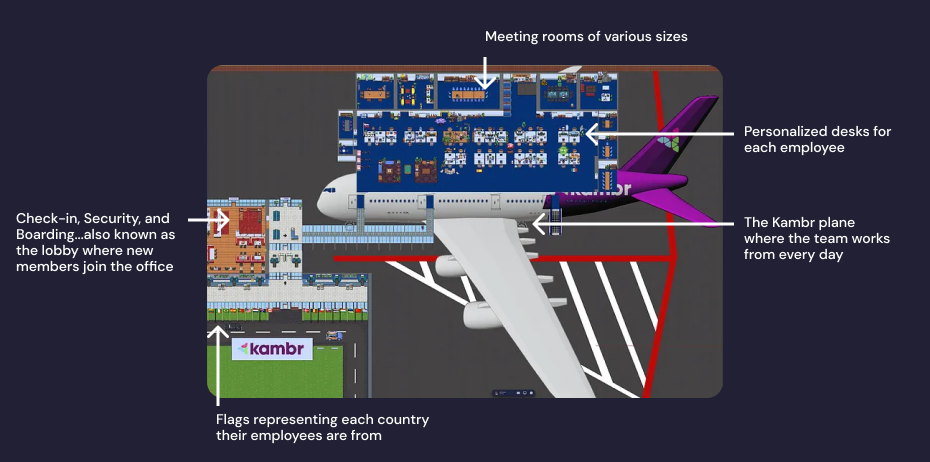
The Kambr office in Gather. They’re an airline revenue management company, so they designed their space to resemble an airport, complete with the plane where they work out of everyday! Read more here.
RITE

The RITE office in Gather. They used the Mapmaker to create a custom floor plan. The hallway down the middle connects all of the rooms, so it’s a natural collision point where spontaneous conversations happen. It’s also decorated with their company values for extra personalization. Read more here.
weme
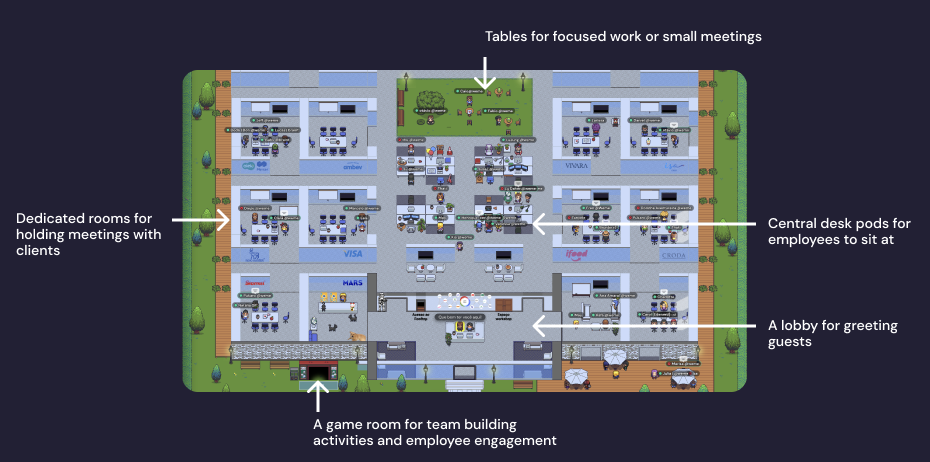
The weme office in Gather. They’re a consultancy firm that meets with their clients in Gather, so they used the Mapmaker to create a custom floor plan that includes a dedicated room for each client. Read more here.
TradeLink
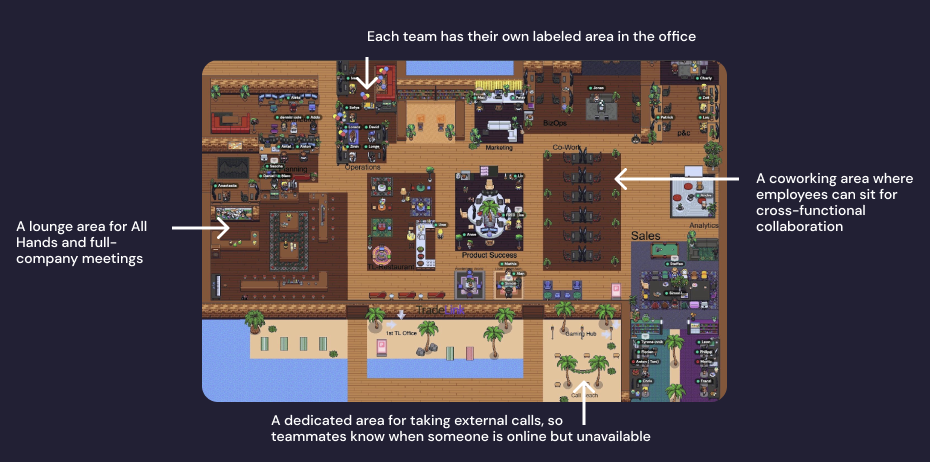
The TradeLink office in Gather. Notice how they’ve used labels to clearly indicate what each area of their office should be used for. Read more here.
To create a fully custom Gather office like these examples, you can either:
- Use our Mapmaker to create it yourself. (Start here with this guide.)
- Contact our team about an Enterprise Plan, which includes a custom office
Next: Invite your team
Now that you’ve got your virtual HQ setup, it’s time to bring in your team. Follow our Pilot Guide for step-by-step instructions to invite your team and make sure they have a great first day/week/month in Gather!
When you create your first virtual office on Gather, you’ll start with one of our templated floor plans. These are designed to replicate a real-world office and help your team naturally connect in scheduled and spontaneous ways throughout the work day.
This guide will explain the floor plans of Gather's office templates and offer inspiration for how to customize the space.
Gather Virtual Office Templates
When creating your first virtual office on Gather, we recommend starting with one of our remote office templates.

These templates allow you to quickly get started with optimal office layouts, while still allowing you to customize the space to show off YOUR specific team brand and culture.
To help you visualize how to use your virtual HQ, here are a few of our most popular office templates and ideas for how you can use each area of the space.

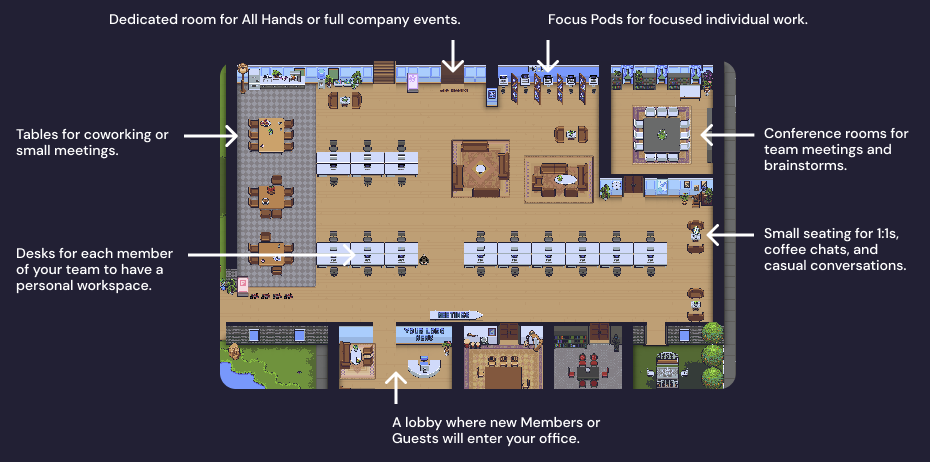
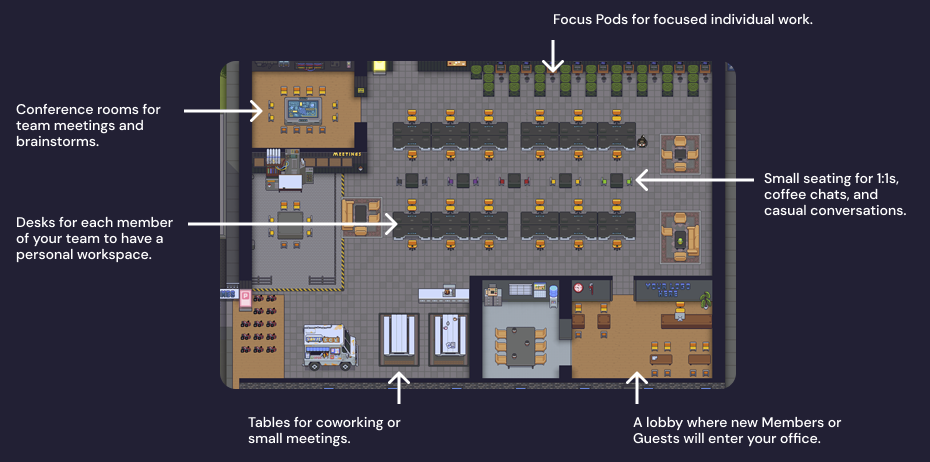
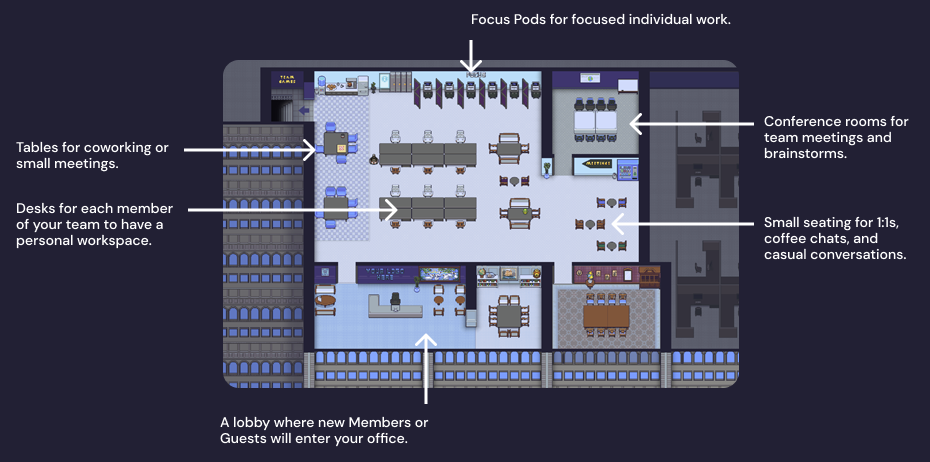
Each office template includes:
- Desks for each member of your team
- Desk pods so members of each specific team can sit together
- 1:1 meeting areas
- Small group meeting areas
- Large group meeting areas
- Formal and informal meeting areas
- Hallways where you can naturally bump into each other
Desks and desk pods
Desks give each member of your team their own dedicated workspace within the office. We recommend having one desk per person on your team working in Gather. Read this guide to learn how to claim and customize desks.
Each desk pod gives the members of individual teams a place to sit together. This makes it easy to see when the people you collaborate with most are online and can help visualize the company org chart by seeing who’s on the Engineering team or who’s available from Customer Support.
Meeting Areas
Each template comes with a variety of private meeting areas that can accommodate conversations of all sizes.
- Small seating areas with two seats that are perfect for manager 1:1s, skip-level conversations, or coffee chats.
- Meeting rooms are great for department meetings, standups, and brainstorms
- Large meeting areas can hold all-company meetings, virtual retreats, or full-team social events
Gather templates come in different sizes and styles, but they’re all designed to help your team naturally bump into each other throughout the day and see the activity happening in your office. This helps create those magic moments of impromptu conversations.
Personalizing Your Office
Help your team feel connected to the virtual office by designing it to reflect your company culture and mission. The following ideas are a great starting point to help you make your space your own and become a place where everyone contributes to a work culture they love.
Add your company logo to the lobby
At the front of your office, you’ll see a sign that says “Your logo here.” Press X to interact with this object and upload your own logo file.
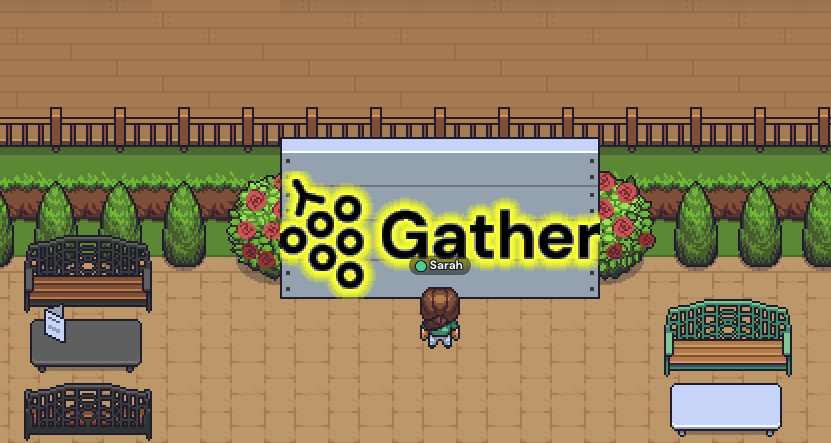
We’ll automatically resize your file to fit this space. If you need to change it, press X again and re-upload an image. Read the full guide about uploading custom logos here.
Add company values throughout your space
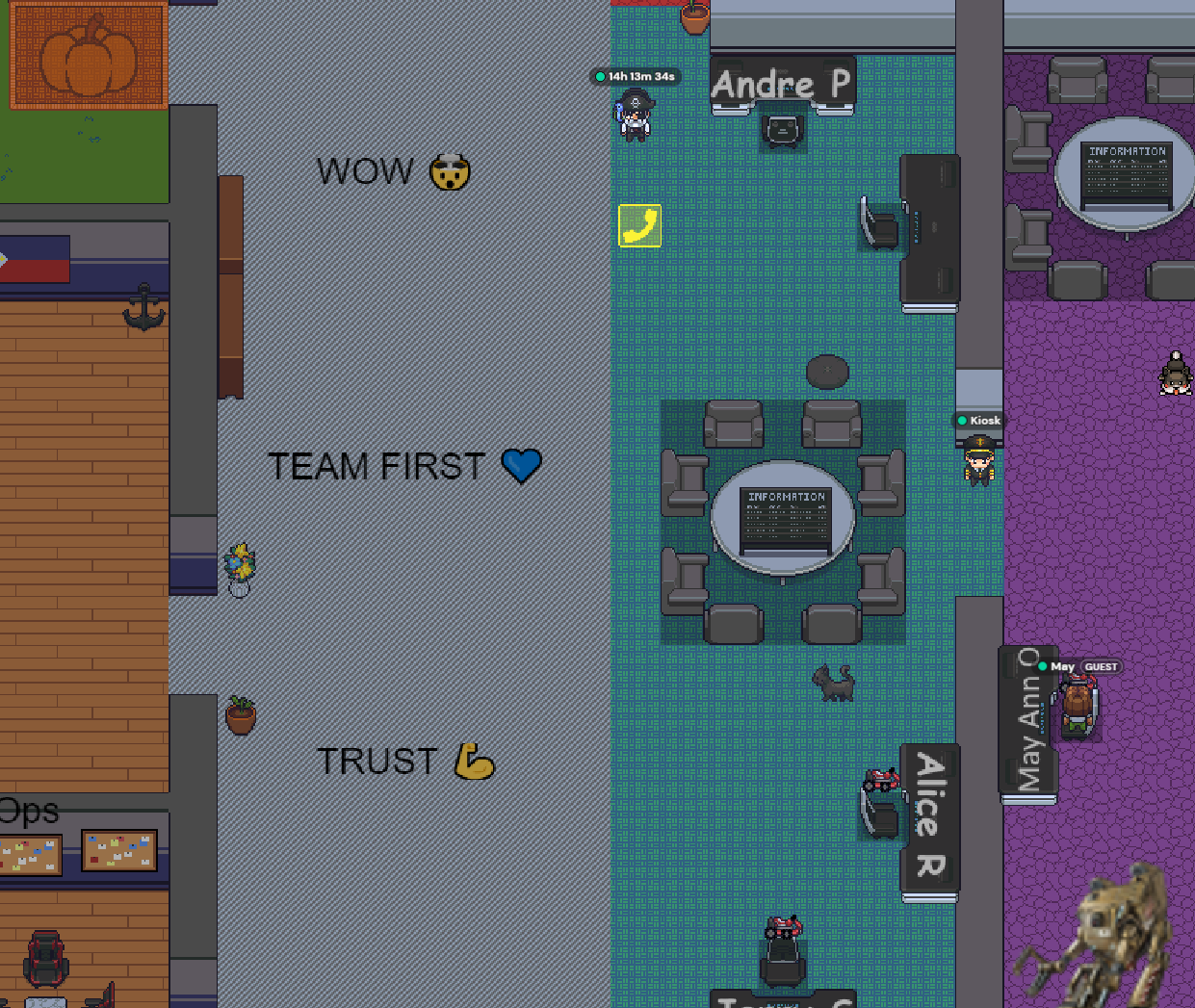
Here’s an example of the RITE office. They’ve added their values in the main hallway of their space, so their team regularly walks past them. The visual repetition is a great way to reinforce the culture you’re all building together.
To do this, you can use the Text Tool in the Mapmaker to place text labels.
Create a photo wall
Personalize your office with important company moments, like pictures of your founders from the early days, in-person retreats, or feedback screenshots from customers.
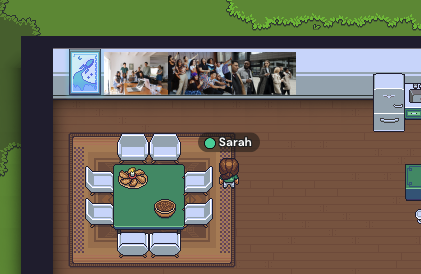
To do this, open the Build Tool and upload a new object. Just like the logo, you can upload a file and then place it in the space like any other object.
Important note: Once you’ve uploaded a file, you can’t resize it in Gather, so you’ll need to do that before uploading. Learn more about uploading custom objects here.
Add company goals / OKRs throughout the office
This can help remind and motivate the team of the big things you’re working toward right now as a company.
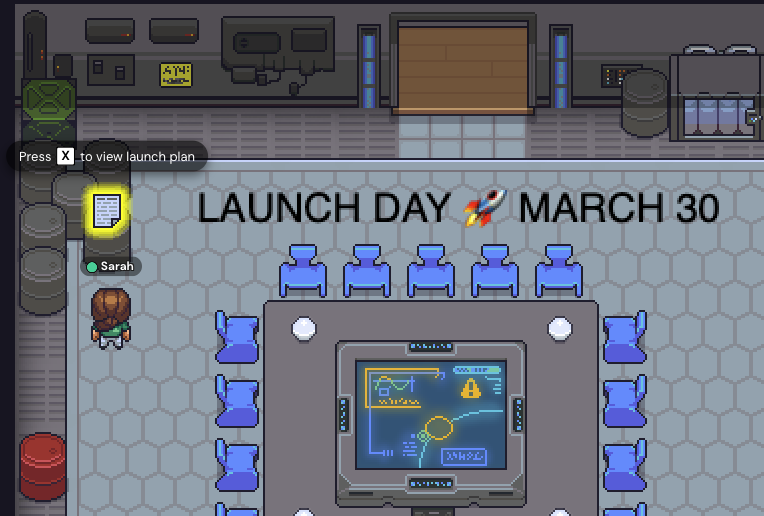
To do this, you can use the text tool to place words throughout the office. To take it one step further, you can embed a URL into an object that links out to the project brief, OKR kickoff presentation, or a dashboard where you’re tracking progress on the goal.
Not only will this remind everyone of the goal you’re striving to accomplish right now, but linking out to important documents can increase access to important information – reducing questions and increasing everyone’s ability to make decisions aligned to the goal.
To embed a URL in an object, open the Build Tool and select an object. Use the Gear icon in the top right to add interactions, such as embedding a website. Enter the URL and use the Advanced options to adjust the prompt if needed.
Use your company brand guidelines as inspiration
Many teams like to coordinate the color of their virtual furniture so the office feels on brand. When you select an object in the Build Tool, you’ll see a small color picker in the top right if options are available.
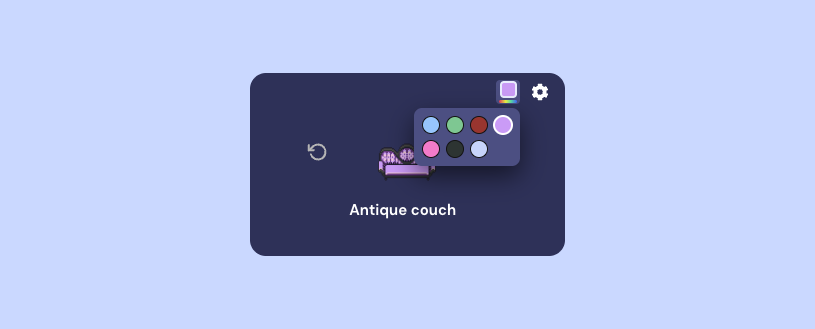
Inspiration for custom floor plans
Want a virtual office that feels more uniquely like your team? You can go beyond the templates and fully customize your space, including the style, floor plan, and objects. Check out these customer offices for inspiration.
Kambr
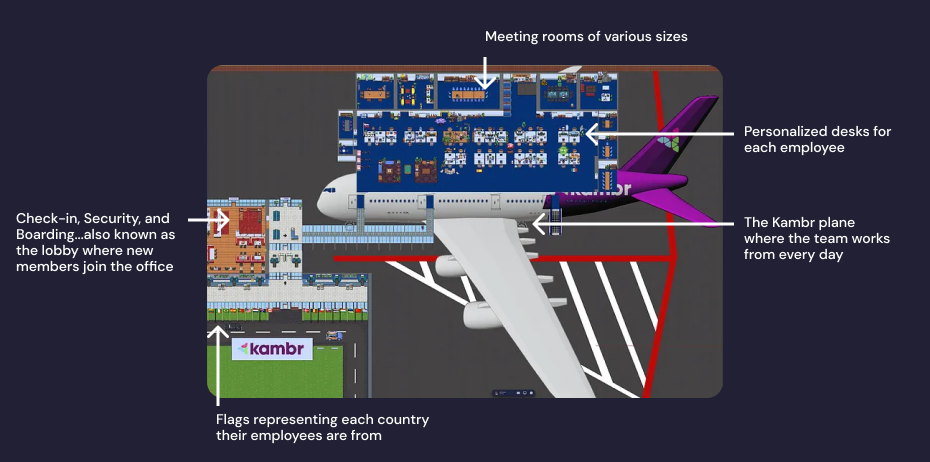
The Kambr office in Gather. They’re an airline revenue management company, so they designed their space to resemble an airport, complete with the plane where they work out of everyday! Read more here.
RITE

The RITE office in Gather. They used the Mapmaker to create a custom floor plan. The hallway down the middle connects all of the rooms, so it’s a natural collision point where spontaneous conversations happen. It’s also decorated with their company values for extra personalization. Read more here.
weme
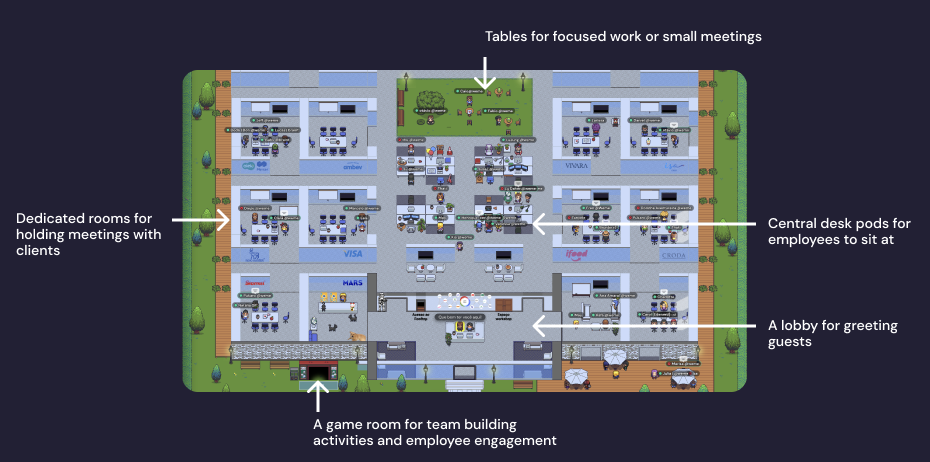
The weme office in Gather. They’re a consultancy firm that meets with their clients in Gather, so they used the Mapmaker to create a custom floor plan that includes a dedicated room for each client. Read more here.
TradeLink
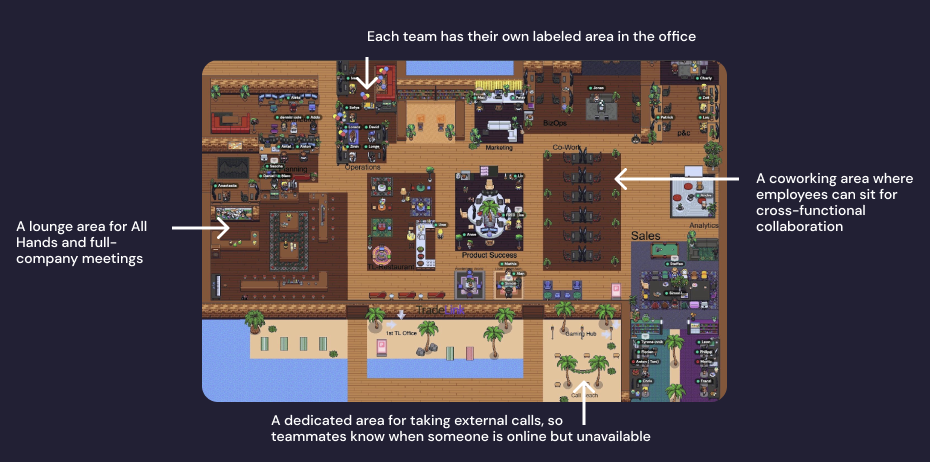
The TradeLink office in Gather. Notice how they’ve used labels to clearly indicate what each area of their office should be used for. Read more here.
To create a fully custom Gather office like these examples, you can either:
- Use our Mapmaker to create it yourself. (Start here with this guide.)
- Contact our team about an Enterprise Plan, which includes a custom office
Next: Invite your team
Now that you’ve got your virtual HQ setup, it’s time to bring in your team. Follow our Pilot Guide for step-by-step instructions to invite your team and make sure they have a great first day/week/month in Gather!
Start your free trial
Experience the #1 virtual office for yourself and build a workspace where remote work doesn’t feel remote.

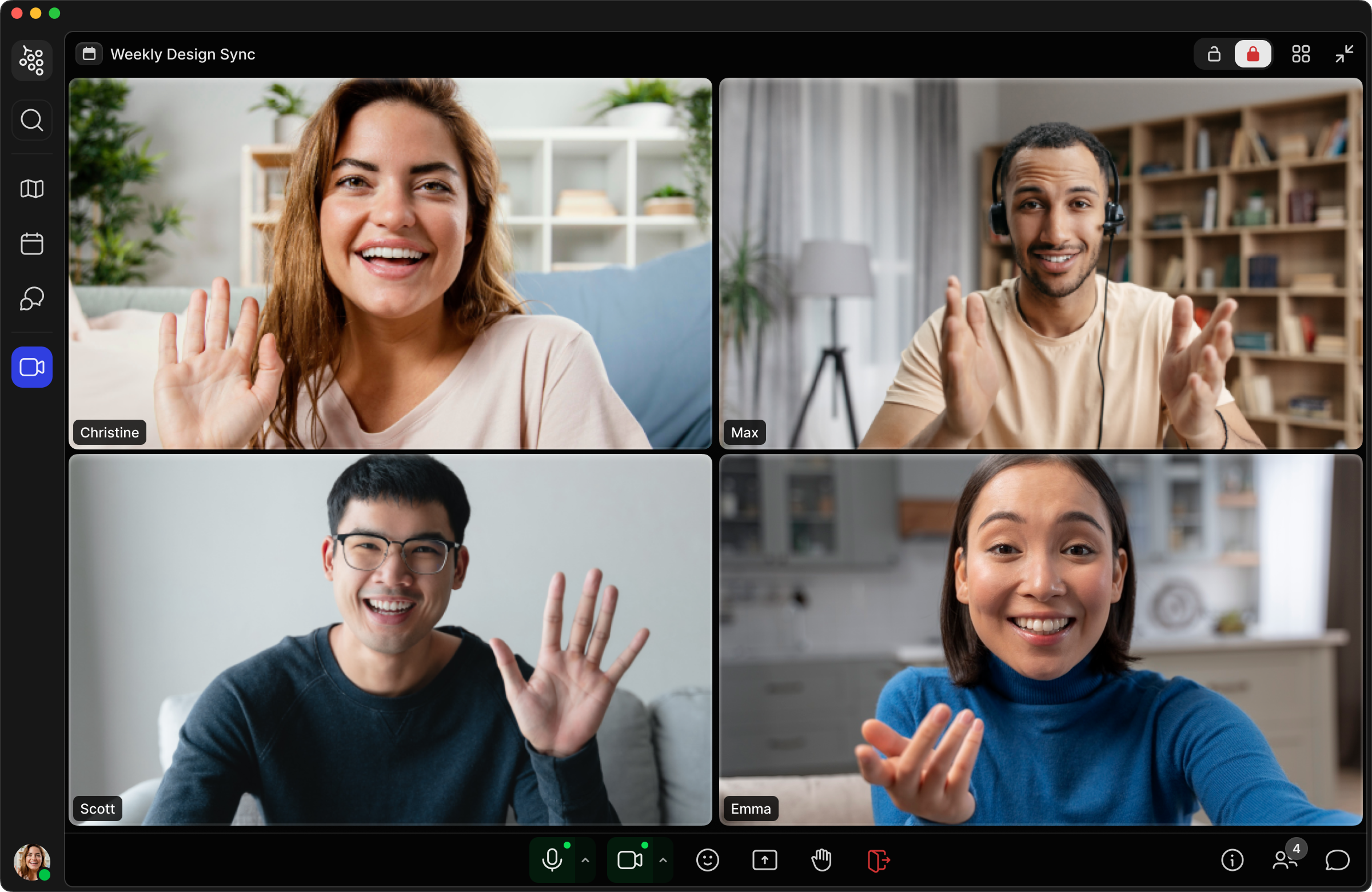
.png)